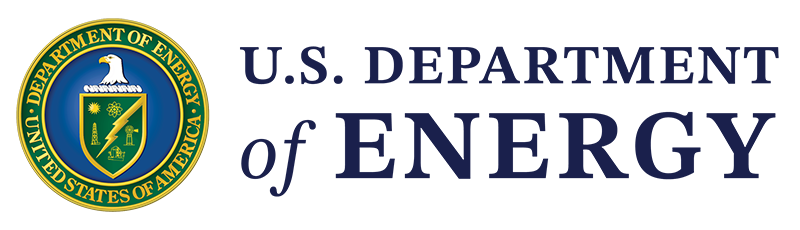Description:
Text version of a video that shows you how to use a compiled list of resources to support the development of a baseline energy need assessment.
Text Version:
>>Speaker: The Office of State and Community Energy Programs within the US Department of Energy has compiled a variety of tools that can be used to developed a baseline energy needs assessment for a school facility. These can be found on the DOE "Grants for Energy Improvements at Public School Facilities" webpage under "Related Resources." DOE is thrilled to be able to share these resources to assist schools in calculating the expected energy use and cost savings as well as health and safety benefits of various energy improvements, such as lighting upgrades, HVAC, and envelope improvements.
This tutorial video will walk users through three resources found on the "School Needs and Benefits Assignment Resource" link under option one: Quick Building Assessment Form and Tool. Users interested in applying to DOE funding opportunities may find the following resources helpful as a streamlined process in identifying, quantifying, and estimating the current energy performance of their building and then identifying energy conservation measures, or ECMs, as they prepare to apply for grants for energy improvements.
We will start by walking users through the School Energy Assessment form, referred to as the SEA form. We will then show how that form can be used within the new Quick Building Assessment Tool, referred to as QBAT, embedded within DOE's Asset Score Tool. Finally, we will walk through the ECM's cost estimator.
DOE has developed these resources to help simplify the process of generating an asset score report, which provides users with building performance information and identifies ECM opportunities and estimates as well as health and safety benefits. Links and downloadable files can all be found under option one.
Let's get started. Users can click the SEA form and download. This form is designed to you walk through your school and collect specific information that will be useful for providing an assessment of the facility, capturing important building characteristics including heating, ventilation, and air conditioning systems, known as HVAC systems, and site energy use intensity, known as EUI. As the flowchart shows on the right, after using this form to collect important facility information there are two options that users may follow to complete ECM identification and costing.
In the first option on the chart, this form may be used in conjunction with QBAT, a software-based application within DOE's Asset Score Platform. This video will walk users through option one. If you choose not to use option one to generate ECM recommendations and cost estimates, the second option is also illustrated on the right. As outlined in Option 2 of the diagram, after completing this form you may provide it to a contractor or consultant involved in your facility assessment and retrofit planning. It will contain many useful details about your facility that will aid them with ECM identification and costing.
Let's move to tab two. Instructions are provided at the top of each of the following tabs. Users should fill in the information to the best of their ability. Tabs two through five all require inputting data. Tab six auto-populates from the previous tabs as a reference point for QBAT, which we will cover next in our video. If you scroll down, users will need to input the school building name, address – city, state, zip code. Please pay particular attention to section G, year completed. Please thoroughly read the description, as it has significant impact on the output information provided in QBAT. For purposes of this video, we have prepopulated the required cells for a DOE test school.
If we move over to tab three, you'll see that tab three helps identify actual pieces of heating and cooling equipment in your school. You will need to likely visit three areas within your school: the mechanical room, the building exterior – either the roof and/or sides of the building – and the inside of individual classrooms and offices. This tab has been set up to easily print and walk around your school facility. Please note that checking the boxes in this tab does not lead to automatic outputs in the final tab. This tab is intended to help collect information for what comes next in tab four, which is critical for the auto-population in tab six.
The goal of tab four is to be able to select the system type that best describes your school building's HVAC system. Select the system type from the dropdown menu based on the equipment you identified in tab three. Refer to the equipment identification guide below to help you identify the equipment and ultimately the system that most closely matches that of your building.
Tab five is used to identify your building's dominant utility source for the past year and to create an energy use intensity, known as EUI. EUI is your building's annual energy usage normalized by building total square footage. EUI expresses building energy as a function of its size and will vary based on building characteristics. While EUI information is not required to use the QBAT tool, EUI is valuable information for comparing your building's energy performance to other similar buildings.
Let's move to tab six. As previously stated, tab six will auto-populate from the previous tabs. This will be an important resource and reference point as you work in the QBAT tool. Let's navigate back to the School's Needs and Benefits Assessment Resource webpage. Here under option one, number two, you can find a link to DOE's Asset Score Tool. Asset Score is a free web-based software developed by DOE and the Pacific Northwest National Laboratory, PNNL, that assesses the physical and structural energy efficiency of commercial buildings. It generates a simple energy efficiency rating that enables comparison among buildings and identifies custom opportunities to invest in energy efficiency upgrades.
If you are new to DOE's Asset Score Tool, you will need to create a free account under "Register." In partnership with PNNL, DOE has developed a tool within Asset Score called the Quick Building Assessment Tool, or QBAT for short. In this next portion of the video, we will walk users through the QBAT school within Asset Score. Let's log in.
Once you are logged in, you will see a variety of tabs and resource buttons available. You will see any previous models generated here in the home screen. In the upper righthand corner, you will see the green button "Add a Building." This is part of the more detailed Asset Score process. In this video we will cover the second button, "Quick Building Assessment Tool," or QBAT.
In the full assessment process, more detailed information is provided and is required about your building in order for the tool to generate the energy model. In the QBAT option that we are discussing today this offers a more streamlined and simplified approach with fewer inputs required. Click on the green button to begin.
The information required for this form can be found on tab six of the SEA form or by having knowledge of the building you wish to generate a report for. For ease of filling out the information, you can navigate to tab six of the SEA form an open the dialogue box side by side.
Once the information is entered, select the green "Create Building." Here you can move on to score your building, but let's hit "Cancel" to see this menu behind us. If for some reason you feel you entered wrong information or need to make any edits, there is the edit button here in the lefthand corner, you can select, make the necessary edits, and click "Update Building."
Now you are ready to score your building. Select the green "Score" button in the upper righthand corner. Upon doing so, a popup menu will occur. Select the recommendations you would like to include in your report. And once again, select "Score Building."
You now will receive a system notice indicating that your building has been submitted and that you should receive an e-mail notification when your score is ready. Reports are not instantly generated, as the software is processing, calculating, and simulating the information you provided. Reports are typically generated within 15 to 20 minutes.
Select the "Back to My Buildings" to see the home page. Here you will see that once a building is ready the status will list as "Rated," versus the one we just entered: The status is listed as "Running." Please note that users wishing to analyze energy improvements at multiple school facilities should enter separate buildings with the Quick Building Assessment Tool button to generate sperate reports.
Once a simulation is complete, the status of your building is shown as "Rated." You can click on the name to view a summary page that includes an asset score, scale, and graphic and input parameters of your building. The asset score uses a ten-point scale to evaluate the energy efficiency of a building's physical characteristics and major energy-related systems. While this can be helpful benchmarking information in the main Asset Score Tool, this is less pertinent to the QBAT process. the QBAT process is used to generate recommended ECMs for a school facility.
On this page you can download both the Asset Score report as well as the ECM Cost Estimator. That can be done either by clicking the download – and the report is at the top and the ECM Cost Estimator Excel file is at the bottom – or by selecting the yellow zip file to download both at the same time.
Let's take a look at the report. The report provided generates a variety of information for a user. First, the building information is summarized on the first page. Following the building information, users can navigate to "Upgrade Opportunities," where energy savings and cost information is provided for building envelope, lighting systems, HVAC systems and controls, and service hot water systems. This will be useful information in the next step for the ECM Cost Estimator spreadsheet.
Next, health and safety impacts will be outlined related to the upgrade opportunities. Additional information, such as basic building system assumptions, building envelope, and source energy use intensity by end use is also provided in the report.
Let's navigate back to the Asset Score Tool. As the final step in this video, we will walk users through the ECM Cost Estimator spreadsheet. As previously stated, that can be found under the download button at the bottom or through the zip file. This is an editable Excel file. The first tab provides instructions on how to use the Cost Estimator Calculator found in tab two. The initial information and user inputs required in the first section under "Building Parameters" can all be found from the report. It is best to have the report and Excel file open side by side.
In the report, scroll towards the end under "Building Envelope Information." Here you will find the necessary inputs for the Cost Estimator Tool. For the sake of this video, we have prepopulated the information. Once that data is inserted, let's scroll down to the ECM cost estimations. Here you will find envelope measures, HVAC measures, and miscellaneous measures. These are all provided in dropdown menus. You can select things like "Upgrade roof insulation," "Upgrade to high-efficiency windows."
It is important to highlight that if you are considering a full HVAC replacement, cost estimates are unable to be provided through this spreadsheet. Full system replacements require intimate knowledge of baseline conditions to accurately estimate. Users should consult with industry experts such as cost estimators, MEP consultants, or mechanical equipment manufacturers to receive cost estimates for full system replacements.
Once you have selected your measures you plan to include in the project proposal, scroll down to line 68 for the overall project cost. Below the project cost, you will also find additional descriptions and guidance for the measures you've selected. Please note that all installed cost estimates provided by this tool are based on high-level approximation, upon literature review, subject matter expertise, and industry approximations. Every facility improvement project is unique with various considerations for inflation, regional material costs, and regional labor costs. These estimates are not a guarantee for pricing.
As a reminder, all resources covered in this video can be found on the "Grants for Energy Improvements at Public School Facilities" webpage under "Related Resources: School Needs and Benefits Assessment Resource." DOE is thrilled to be able to provide these resources to assist schools in calculating the expected energy use and cost savings, as well as health and safety benefits of various energy improvements, such as lighting upgrades, HVAC, and envelope improvements. Thank you.
[End of Audio]