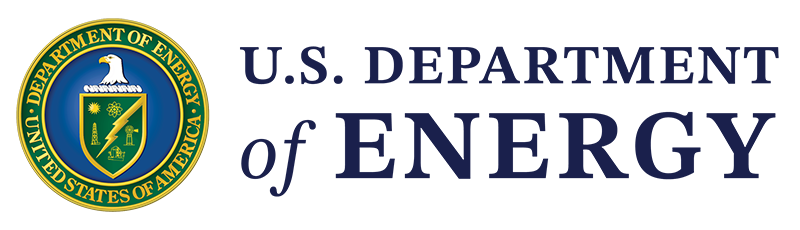Below is the text version of the webinar DOE Building Energy Asset Score: Overview and Deployment, presented in March 2015.
Andrew Burr:
First slide:
... Thank-you for joining today. We're going to get going. I'm Andrew Burr with the Department of Energy. I work both in the Building Technologies Office and with the deputy assistant secretary. We're going to have two different parts of the presentation today. I'm going to give an overview of the Asset Score, and then I'm going to give it to my colleague, Supriya Goel at the Pacific Northwest National Lab, to take you through the tool, so you can see what it is and what it is doing and how it's doing it. So first again, thank-you all for joining. We're very excited to be rolling out this really outstanding tool. It is -- the Asset Score -- up and ready to use today. If you go onto the Asset Score website, you can create a user log-in and begin using it. There are about 500 buildings that have already received a score through this tool. So what is the Asset Score? It's a national, free, standardized software tool for sensing the physical and structural efficiency of commercial and multi-family residential buildings. So this tool has been under development for about three years at DOE with a lot of technical systems from the Pacific Northwest National Lab. Our goal in developing this tool was to create something that really reduced cost barrier and identified opportunities for people to invest in actual physical or system energy efficiency improvements in their building. So whereas the ENERGY STAR® Portfolio Manager tool -- something that I think many of you are familiar with -- evaluates the efficiency of a building in operation and takes a lot of different things into account, the Asset Score is only looking, again, at the physical building, and its major energy-related systems, and it's asking how efficiently was this building constructed? And then secondly, what are the ways I can improve that?
Next slide:
So a little bit about how this tool works. It's essentially a user interface built on top of a very powerful building energy modeling tool called EnergyPlus. Now, if you don't know EnergyPlus, it's OK. You don't need to know that to use the tool. For those of you that aren't familiar with it, EnergyPlus is a modeling tool that's used a lot for things like the energy credits for LEEDS compliance. The simulation normalizes for building operations, occupancy, and tenant behavior. And I want to be clear on this. You do not need any operational information or energy bills to use this tool. Similar to Portfolio Manager, users are gathering their own data and putting it into the tool. Again, this is through a user interface online. The types of information that you need to use it, some of those are listed below. Supriya will take you through in more detail this type of information. This is a more sophisticated tool than the ENERGY STAR Portfolio Manager. So it's not something that we think, say, an intern at a company is going to be well-suited to use. The best case, somebody that does have some familiarity with the physical building and its systems.
Next slide:
A couple screenshots from within the tool. Again, you'll see all this in much more detail later. There are basically two stages to the tool. The first is data entry, and then the second, if you look in the lower left-hand corner of your screen -- it's actually quite cool. You build a very simple geometric representation of the building inside the tool.
Next slide:
Asset Score -- again, some differences here between the Asset Score and Portfolio Manager. You can use this tool for all new and existing buildings. It does multi-family. It does office. It does retail. And then if you look down this list, it also can be used for a lot of building types that you would see at a state or a city municipal, or state-owned facility. It does do warehouse, and it does do mixed-use of any of the types of buildings in this list. Types of buildings that this tool does not yet do are buildings with very complicated energy systems. So, like a hospital, a freestanding data center. The tool does not yet do those. We do have plans to investigate and then eventually add those building types.
Next slide:
And then what you get out of the tool is a multi-page Asset Score report.
Next slide:
And let me go into more detail on pieces of this report. The first thing you get is an energy efficiency score. Again, this is based only on the physical building and its systems. It's a 10-point scale with 10 being the best. If you've used this tool before, you may remember that previously we had a 100-point scale. Over the past few months, we've changed that to a 10-point scale, recognizing that the Asset Score 100-point scale was causing a lot of confusion with the Portfolio Manager scale, and we really wanted to avoid that. What you end up with are actually two scores. You see you get a current score, based on the building, and then you also get a predicted score, based on the implementation of recommendations to improve physical and system efficiency. And I'll talk more about those recommendations in just a moment. Again, 10 is the best score on this scale. It represents the lowest expected energy usage for a building, using current energy efficient technologies. So this is a different scale than the one Portfolio Manager uses. A 10 here represents a very technically efficient building minus anything related to operations or occupancy. It is not a percentile scale. And an 8, a 9, or a 10 does not represent a building being within say the 25th percentile of the most efficient buildings.
Next slide:
A little bit more on this scale. Over the past few weeks, we actually took a look at those couple hundred buildings that are already in the tool to see how they were coming out. What this graph is showing you is for office buildings -- again, these are real scores, real buildings in the tool -- the blue bars represent the actual Asset Scores for these buildings. The green triangles represent the potential scores. And what you're seeing is we have very nice distribution across the whole scale. And that's telling us that the tool is doing what the tool is supposed to do. Energy-efficient buildings are coming out on our scale as very efficient, and inefficient buildings are coming out as very inefficient.
Next slide:
One more slide on this, again, just showing you the distribution for different actual buildings in the Asset Score from left to right, assisted living, city halls, courthouses, educational facilities, libraries, hotels, motels, medical office, and multi-family. And keep in mind, this is just a subset of the types of buildings that this tool can assess.
Next slide:
Going back to the Asset Score report, you get a couple other things. At the top of the screen, you're getting a high-level assessment of the efficiency of individual building systems and individual elements of the building envelope. At the bottom of the screen, you're also getting predicted EUI by end use.
Next slide:
And then the tool also gives you high-level opportunities to invest in efficiency. Keep in mind these opportunities are not going to replace, say, an ASHRAE Level 2 audit. This is a cut above in terms of granularity of what you would get from an engineer actually walking through the building. But these are custom recommendations. So they're not stock. They are totally dependent on the information about the building that you input into the tool.
Next slide:
And a couple words about value and how we see this being used, particularly for real estate owners, managers, designers, and those within government managing facilities. Certainly this tool has a top-line use to guide energy- related investment decisions. And target improvement actions and target buildings where an audit might be appropriate. This is a tool that will take you beyond what ENERGY STAR Portfolio Manager is giving you. So Portfolio Manager will tell you how efficient your building is. What it's not intended to do is tell you where you should focus if you want to improve, which might be operational, but it might be in the actual assets of the building. And of course, that's what the Asset Score is telling you. For real estate owners and managers, for those with very efficient buildings, that come out with say an 8, 9, or 10 on the scale, we hope that's a metric that helps you communicate efficiency out to the market, particularly in cases where, if you're a building owner, for instance, and you have made investments in the building, you feel maybe that the ENERGY STAR score is not recognizing those investments because of the way your tenants use energy. This is a tool that will give credit for the investments that were made in the actual building regardless of how a big tenant is using energy and in data center or data cabinet stuff within the actual building. For architects, it's a tool that can be used to assess efficiency iteratively during the design process much, much cheaper than running a model on a building over and over again. For state and local governments, as a tool, I think you're probably using it much the same way real estate owners and managers are using it. But in addition, it's a metric that you can provide out to taxpayers to be transparent about the efficiency of state and municipal assets.
Next slide:
And lastly, before I give it over to Supriya, we do have a call for users out right now. So over the next couple months we want to recognize companies, stakeholders, that are either already using or can commit to us to use the Asset Score by the end of this year. And by "use the Asset Score," it could mean a number of different things. And for those of you who are interested in using it, just simply piloting a single building is something we'd be very interested to work with you on, and something that we could provide recognition on. We are right now planning at a minimum, a media release in late May that coincides with the DOE Better Buildings Summit here in Washington, D.C., to recognize current and committed users. The other thing is, for those of you that are interested in using the tool, we can make some technical assistance available to you from the Pacific Northwest National Lab. There is a little bit of a learning curve on this tool, and we want to make a commitment to provide everybody what they need to get up to speed. Lastly, a commitment recognition from us is not going to require a disclosure of any kind of the actual Asset Score that you generated.
Next slide:
So again, if you're using the tool today, or if you're interested to use it, please touch base with me. My contact information is on the screen. We want to recognize as many organizations as we can. But we can't do that if we don't know who you are. So please reach out. That concludes my part of the presentation. And I'm going to give this over to my colleague, Supriya, to take you through the tool. Supriya?
Supriya Goel:
Great; thanks a lot, Andrew.
Next slide (inside the tool):
I'm sharing my screen now. I'd like to walk everybody through a demo of the tool, enter a building into the Asset Score tool, and generate a report. And I'd also like to show some of the neat capabilities we have that are specifically useful for real estate design companies and also architects and designers. So, this is what the My Buildings page of the tool looks like. And to get to here, you can go to the tool home page.
Next slide:
And register yourself using the ID to use the tool. Once you've registered, you also have some helpful resource documents present on the tool home page that can help you get started if you haven't used the tool before. We have a quick start guide that gives you a five-step approach to understanding what the tool expects and beginning to enter data. We have data collection forms that can be used during a site walk-through to collect building information, as well as a priority map that can help guide this data collection effort.
Next slide:
So there are two versions of the data collection forms that you can download from the tool home page. This is a lite version, as well as a complete, which we call the full version.
Next slide:
The difference between the two data collection forms will become more apparent when we start entering data into the tool. But the basic difference being that the lite version only indicates the inputs that are crucial to creating a complete Asset Score model, and the full version has all the data points that can be inferred by the tool or have defaults built in. So if you do not have that information, you could always leave it blank.
Next slide:
The data collection priority map is a result of a large- scale sensitivity analysis that PNNL did along with NREL, and we've highlighted the Asset Score inputs as well as their impacts on building energy use, and hence, the building Asset Score based on each climate zone. So for an organization with limited time and budget, this would be a good starting point to guide the data collection effort.
Next slide:
We also have an API, which for any organization out there who wants to link to Asset Score, have some part of automated upload of their building data, and have an Asset Score being generated, that could be displayed on their website. And this API would be a great way to go.
Next slide (inside the tool):
To go into the Asset Score tool demo, once you log in, create an account, and log in to the Asset Score tool, it brings you to the My Buildings page. Here I have several buildings created and scored. So the white circle around with the number here indicates the Asset Score of that building. And there are some other helpful things. We have a "Manage Buildings" capability that we will look into in a few minutes. A feedback form that can be used to reach PNNL directly. So if you have any feedback, any kind of suggestions for improvement, or any question on how to enter a certain piece of data, you can contact us, and we are very prompt in our reply. A help guide that is also accessible while you create a building. And it can provide you information on each input present in the Asset Score tool and what it means. We'll go ahead and start working in a building.
Next page:
I entered the first page of data just to help us get started. So when you click on "New Building," this is the page that's displayed. It expects an entry of name of the building, the year completed, floor area, and location of the building. The year completed is used for any piece of information that you want the tool to infer the value on. We use the year completed as well as some other crucial pieces like the building location to infer the corresponding value. And here the zip code is what we use to determine the building climate zone, as well as an appropriate weather file to run the EnergyPlus simulation.
Next page:
So to move on to the next screen, this is what we call the first page of data entry. And the tool guides you through each screen, tells you what needs to be specified. Basically on this page, you're creating an inventory of all building assets and you can go ahead, select the information for building use type, and you can also add multiple-use types for a mixed-use building. So for instance, if I have a building that has two floors of retail and a high-rise tower which is office use type, I create two use types. And the tool has some in-built rules for creating mixed-use buildings. We don't want users to create a large number of use types and complicate the entire process of scoring a building, so we put in some guidelines. And this also keeps in mind the impact of a more accurate score versus the level of effort that you're going to put in.
Next page:
Moving on to the next screen. The next stage of data entry expects information on building construction assemblies. We're now be going to enter detail of the building roof, skylight, wall, window, and floor. For each input, we just select "Add roof," and select from a dropdown menu. We have some predefined roof construction types, and you can select the one that's most appropriate. For modeling the roof thermal properties, each one can be used, and the user can say 'I don't know." And the tool would use the year of construction as well as the building location and the roof type to infer an appropriate assembly U-value, which would then be used with the EnergyPlus simulation. We can go ahead and get some items now. A similar process for walls, where we have predefined one construction. It could be wood-framed, masonry, steel-framed. And you can select "Tell me properties," or just say, "I don't know." For walls, we have inputs for framing type and glass type, where the option is single-paned, double-paned, and triple-paned. And gas-filled. At each stage, a red asterisk denoted next to the name of the term would indicate whether it's a required input or whether it's something that's an optional entry that can be input by the tool. And it is these required inputs that correspond to the lite data collection form. And the full data collection form has each and every data point present in the tool. So at a minimum, you would need to enter all the inputs that are on the lite data collection form and have a red asterisk next to them. So click on "Create window," and for floors, create two floors, two floor types, and this section is now complete. Move to the next screen.
Next page:
This is the lighting section of the tool. Here the tool expects you to give a detailed inventory of all the lighting fixtures present in the building, and categorize them by the lighting type. So we select a mounting type and lighting type. We have the predefined list, consists of fluorescent, compact fluorescent, LED lighting, incandescent, and you can select what's present in the building. Specify the lamps per fixture and number of fixtures. In most cases, buildings have several different lighting types, so we go ahead, create more. And in this case, like I said, we are creating an inventory of everything present in a building, and there's a second stage of data entry where we create a geometric representation of the building. We would go ahead, assign these assets to the appropriate part of the building, and then specify the number of lighting fixtures present.
Next page:
So once we're done with this data entry, we'll move on to the next page. This is the heating and cooling section. Here the tool expects you to give information on the kind of system present in a building and the system efficiency. The data entry part is in three sections: central plants, air handlers, and build equipment. Central plants would be systems like chilled water systems, chillers, hard water systems like boilers or district's hot water. Air handling units, these are secondary systems. This could be an air handling unit, with chilled water, hot water coil that is linked to a central plant or a district chilled water system. It could be a single-zone rooftop unit, and there you can select the heating and cooling properties. And build equipment would be zone systems like Unit 3 air conditioners, Unit 3 heaters, or packaged (inaudible) air conditioners. So to create each kind of system, assuming that this building has a central chiller, a central boiler, and it has air handling units with chilled water, hot water coils, we can create the heating system. And these other three inputs that require specification, everything else can be input by the tool. So we can at least gather data point entry. And going on to the cooling system, so the ceiling has an air-cooled chiller, so I'm going to leave the option of controls as blanks. This would be for more a advanced user who knows all the details of the building or would like to know if the impact of any of these controls on a building's energy use. Then the tool has the option of specifying these parameters. If you do not know the value, you can always leave it to what it is right now, and the tool will go to a default. For condenser type, I select from the dropdown list and I create a plant. With the central air handler, we have options for cooling equipment, heating equipment, the distribution type, and the fan system. For cooling source, the predefined list is no cooling, direct action coil, or a central plant. If I select plant, the cooling plant I've previously defined gets automatically populated. Same for heating. And for heating, we have options for a furnace, heat pump, and central plant. At each stage, this is where you might find our help documentation of help. So we have a section under heating and cooling which has HVAC system examples and configuration solutions. But since we have quite a few users who do not know the appropriate or the corresponding Asset Score input for a typical system. So for a rooftop unit, we have an image that can kind of help you identify what kind of system you have, as well as the corresponding Asset Score input. And we have this for several typical systems. Rooftop heat pumps, a chiller, a boiler, a Unit 3 air conditioner, a packaged air conditioner. And at each stage we tell you what a corresponding Asset Score input looks like.
Next page:
I'm going back to the data entry. After we have defined the cooling equipment, heating equipment, and we save this as a multiple-zone distribution with free heat. And with a fan system, it's a VAV system, and let's say you have an (inaudible) economizer. I'd also like to show you what we have for zone equipment. The options are pretty much the same for cooling source and heating source. But since these are smaller systems, we do not ask much about the fan controls or the fan motor efficiency. All of those are defaults and are relatively accurate based on the equipment size. So we've completed the zone equipment data entry. And I'll move on to the next screen.
Next page:
This section is water heaters. Let's add -- the only required inputs are for the fuel type and distribution type. So it could be gas-fired system or electric resistance system. And the distribution is distributed looped. All the other inputs for water heater efficiency and insulation can be input by the tool. Moving to the next screen.
Next page:
Next, this section asks for the actual building operation. So since this is an agricultural reuse kind of operation, standard schedule, thermostat set points, for calculating the score of a building, the energy use and score of a building, we do want to use the actual building operations while doing the optimization and looking at life-cycle, cost-effective recommendations for energy efficiency measures. So here is where we use this data for actual building operations. So if you have a building that has significantly different operations from the standard operations as used by the tool, this would be a helpful input. I'm going to leave this input blank for now and move to the next screen.
Next page:
The tool prompts us that we've completed first page of data entry and now we're going to move to the next page, where we create the geometry of the building and assign the assets we just defined. So I'm clicking "OK." And this is where we work on creating building geometry.
Next page:
At each page, you have these prompts that inform you of what data is missing. And you can follow instructions, create a building block. And in this building, I have a mixed-use building that has retail and office. And so the rules for creating building blocks -- these are also specified in our quick start guide. Asset Score works on a multi-block concept where you use these three different shapes to represent your building geometry. This is very much like playing with Lego blocks, where you use those predefined traits and create a structure that looks like what you have. And the rules for defining these blocks is that each block can be only a single-use type and it can be only a single HVAC system. So there has to be some conceptual planning that goes into defining the kinds of lumber and the kinds of blocks you define. So I would use these predefined shapes and specify dimensions of my building. Let's say I have an L-shaped door block with just two floors, and that's the retail building.
Next page:
And I also have an office tower above that, which is rectangular, and is eight floors. So here I have the two blocks created. And this doesn't really look like the building I have, so I can use the (inaudible) guide over here, move the blocks around, specify the distance I want it at, and use the orbit tool to see what the building looks like. This is more like my building, so I'm happy with that. I move on. Here again, the yellow prompts tell us the information that's missing. We had previously defined use types and now we need to assign them. We can drag and drop the use types we've previously defined. That addresses the validation prompt, the use type screen. And we move on to construction. So we have the previously defined assembly properties, and now we need to assign them to a block. You click in the block; you can see the property that's been assigned. And here it also tells you the missing properties. We drag and drop, using what we have defined. Now the prompt tells us to add a window-wall ratio. So the tool takes in window information in two formats: either continuous, which is in the form of window-wall ratio, or discrete, which is found of window with the number of windows, the width, and the height. I'm going to take the easier way out, specify a window-wall ratio. And in each stage you'll see that we have these prompts; will then, if you enter a data that's going to crash the simulation tool, or crash our inference engine, and we tell you that something's wrong. This way, we try and avoid data entry processes entered by mistake or as invalid property. We also have the capability to specify these properties by surfaces. So by clicking on "Edit surfaces," you can click on a surface and specify wall and window properties for each individual orientation. Which is pretty typical of some buildings that are street-facing; their front facade has higher window-to-wall ratio, specifically in retail buildings. Or you could do that kind of modification using the edit surfaces feature. So now we have addressed all information required in the envelope section, so we move to the next screen.
Next page:
Every block must have an assigned lighting fixture. We previously defined lighting fixtures. We can drag and drop them to the block. Clicking on the block shows us that these properties have been assigned. And we can specify the lighting count through total number of fixtures, or a percentage area. So let's say 100 percent of the building is served by compact fluorescents, and I have some additional lighting which is just P-8. So I can do that. There are also options for controls; if present in the building you can specify that. If you had three different fixture types and only one of them is occupancy-controlled, you could also specify information to that level of detail. After we've done the lighting entry, we will move on to the next screen.
Next page:
Now we need to assign HVAC systems. So the previously defined HVAC systems are dragged and dropped on the block. We verify that those have been assigned. We can change the thermal zone layout, very simple, as an option of single zone or perimeter and core. This would indicate that Asset Score is a very simplified energy model. You should not be trying to put in a detailed common zone layout in the tool. And we define the water heater. We don't have any operations defined, but it would be a straightforward approach to define one and assign it in this stage.
Next page:
Now, all the validation prompts have been assigned. Looks like the data entry process is complete. This is the information page. Come here, verify all the inputs that you've specified. It's all summarized on this screen. Anything that needs to be changed can also be edited from here. And once you verify that things look good, you can click on "Score building." The tool prompts you that we run EnergyPlus simulations. This can take a while. And during that time, the project would not be accessible. The tool then, once the building is scored, it sends you an email with a link to the Asset Score report. So here the simulation is being queued, and you would receive an email notification. The tool takes you back to the My Buildings page, and the building that you just submitted shows up under the Waiting to Score section.
Next page:
So a few other things. Once a building has been scored, it shows up like a rated score with a number over here. And you can click on that, which opens up the page with the current score and the potential score.
Next page:
The tool allows you to download the report, as well as the Open Studio model from this section. The Open Studio model, it downloads the Open Studio model that corresponds to the current score. And for users who are familiar with Open Studio or EnergyPlus, this could be a good starting point for you to develop a first page of the Open Studio model and then refine it, use this to refine it further. For the Asset Score report, you can download the Asset Score report, and Andrew went through this already. I'll go through it very quickly. The Asset Score report gives you the current and the potential score for the overall building.
Next page:
And this building type is mixed-use, so it will give you separate scores for the individual use types. So for the office portion it tells you the current score, the potential score, and the estimated source energy savings. And again, same for the retail portion. It gives you the current score, potential score, and estimated savings. It then identifies the cost-effective upgrade opportunities for each of the blocks. and gives you an indication of energy savings, as well as the cost through a simple low / medium / high denomination.
Next page:
And here, it summarizes the source energy use by end use for current building, the building with upgrades, as well as a ranking of individual components present in a building. So this tool can be very helpful for users to enter a large number of buildings and then look at the component that's not performing very well and has a fair ranking, and then see if a cost-effective upgrade opportunity was identified. That's an overview of the Asset Score report. Basically, I'd also like to show the Manage Buildings capability. The Manage Buildings section has a list of all the buildings that have been created by you or have been shared with you. So here I shared a couple buildings with the Asset Score account, and it shows up with the owner identified as me.
Next page:
And it has the current score for the building, as well as some capabilities to duplicate the building, photo-share a building, or delete a building. The tool also gives you the option to select rated buildings and download simulation results.
Next page:
Simulation results, this is what a CSV output from the tool looks like. It would give you -- for each rated building it would give you the current score, potential score by use type, as well as defined energy use by end use, for both current and optimized buildings. So again, this is something that can be useful for a building with a large -- for a portfolio management company with a large number of buildings, looking to prioritize energy investment decisions. So that concludes my demo. I will hand it back to Andrew and I will --