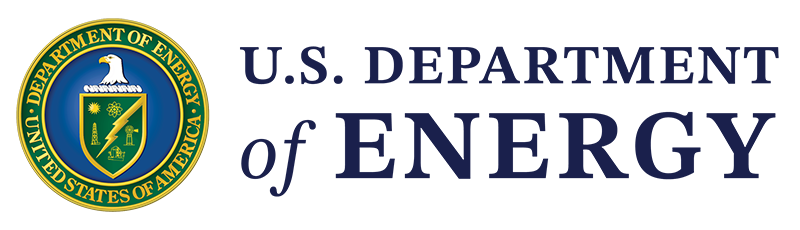GovDelivery is CMEI's email distribution tool. It is centrally funded and supported; offices can use it at no charge.
To learn more about GovDelivery's capabilities, create email lists, or receive access to GovDelivery, contact the CMEI GovDelivery Team. It takes approximately three business days to create a new list.
After you receive access to GovDelivery, use CMEI's responsive flex templates to create your messages. Reach out to the CMEI GovDelivery Team for help creating a template for your distribution list if you do not have one.
These templates include CMEI's branding, color palette, approved header and footer, and are designed to reinforce DOE and CMEI's brand identity. Always use each distribution list's approved template; do not change the look of templates with different colors or introduce new graphical elements that are purely decorative.
If you choose a different email management tool:
- Ensure it follows DOE cybersecurity guidelines.
- Ensure your host provides you with a fixed IP address.
- Ask if they screen prospective customers in any way before signing them.
- Ensure unsubscribes are processed automatically.
- Ensure they provide sufficient security to assure that people cannot "hijack" your list for their own mailings or cannot obtain your list from the mailing list provider.
Sending email messages via distribution lists through Outlook is NOT recommended for the following reasons:
- Anyone on the list will be able to send email to your entire list by selecting "reply to all."
- It ties up valuable email server resources.
- Large numbers of out-of-office emails and replies will be sent to your Outlook inbox.
- HTML formatting in Outlook can look very different in other email clients.
- It does not allow users to unsubscribe from communications.
Email Marketing Best Practices
Follow these requirements as well as best practices for all emails sent on behalf of DOE, CMEI, and the technology offices and programs within.
Emails are considered digital content and should follow digital guidance on Section 508 compliance.
All emails must have the following:
Most subscribers will see headlines in their inbox or mobile notifications first. They should:
- Be no more than 50 characters, including any emojis.
- Use headline format (capitalized).
- Start with hooking information and/or a call to action and avoid office names, especially acronyms, or additional information that may cut off the key takeaway and can go in the preheader or body text. For example:
- DO: "Apply Now: $42M Available for Solar Projects"
- DON'T: "DOE Announces Program To Support PV Projects in U.S. Regions".
Preheader text (the preview snippet of text that you see in many email clients before opening the email) should:
- Entice readers to open your bulletin, building on the subject line.
- Be no more than 140 characters, but keep in mind that most email services show only the first few words.
- Formatted as a complete sentence (in sentence case).
- Be pulled from the first few lines from the top of your email.
Your content should:
- Be short, simple, and concise. Avoid using jargon or abstractions. If a news story or announcement is longer than 350 words, consider including a short blurb in the email with a button linking to the full article on the CMEI site. This increases site traffic and improves SEO for the website.
- Not be embedded in an image, or where the most important content is embedded in an image.
- Be presented in one-column designs ideally, particularly for mobile.
- Follow CMEI's Style Guide.
Additionally, follow these requirements and best practices for any content used for your email:
- When a month is used with a specific date, shorten months with more than five letters. Spell out when using with just the year. Example: Sept. 23, 2024
- Use lowercase a.m. and p.m. (with periods). Use a colon to separate hours from minutes except for the top of the hour. Example: 5 p.m. ET, not 5:00 pm ET
- Beware of Microsoft safe links if pasting from an email. Highlight your linked text and confirm that the link in the URL field starts with https://www instead of https://gcc02.
- Confirm that you’re using live energy.gov links instead of cms.doe.gov links.
- If using the “Image + text” content block, Granicus recommends floating the image to the right and enabling text wrap for optimal display on mobile devices.
Headers should:
- Be used in order and sizes should not be skipped.
- Follow GovDelivery's three header sizes: H1, H2 and H3.
Colors in your emails should:
- Be highly contrasting. WebAIM provides a free color contrast checker.
- Not be used alone to convey information. For instance, a pie chart should use symbols as well as color to differentiate each slice and, ideally, include accompanying text explaining the figure.
Images should be uploaded as:
- .png files for sharper results than .jpg or .gif files.
- 1,100 pixels wide with flexible height for full width.
- 350 pixels wide with flexible height for thumbnails.
Photos in emails should still follow best practices for images, as outlined in Comms Standards.
Captions that accompany a photograph should credit the photographer, including name, organization, and year, if available. The credit should be italicized and does not include a period. Example: Photo by Randy Montoya, Sandia Labs
Alt text for images is required for any image uploaded into GovDelivery and should:
- Be no more than 40 characters.
- Describe the image rather than note the caption or the image's file name.
Quality Control
To check your email before sending, you should:
- Send test emails to check the display in various browsers and devices. As a best practice, determine one or more people to serve as reviewers for emails before you send; usually, members of your comms team will be the best option.
- Be aware of dark mode on certain devices and how colors/background images may be impacted.
- Test all links in the email follow digital media best practices.
Audience Engagement
When creating newsletters, consider the following:
- Know your target audiences. Communicating to business professionals or researchers will be different than the general public. Adjust your content accordingly.
- Develop a schedule. Determine the frequency (weekly, monthly, bimonthly, etc.) that you want to send newsletters.
- Use compelling calls to action (CTAs) to drive subscriber engagement. Effective CTAs, such as "Apply Now" or "Meet the Winning Team," provide clear direction and encourage action. CTAs should stand out visually from the rest of the email content. Buttons tend to perform better than text links.
Promoting and Maintaining Distribution Lists
CMEI maintains standards for maintaining and promoting newsletter distribution lists for newsletters.
Your email list should only include subscribers who have opted in for this specific newsletter. Do not add subscribers from one email list to another, unrelated list. Do not harvest email addresses from other sources and add them to your lists.
You can invite individuals to join a new list. Here are the steps:- Send one or two emails to an existing list (or a one-time use, temporary GovDelivery list—these include "TEMPORARY" in their list names), asking them to join the new newsletter with a link to subscribe.
- Allow individuals to manually sign up for the new list, personally agreeing to receive your emails. If they do not sign up, they should not be contacted.
Do not use existing GovDelivery subscriber lists in other email clients or for other purposes other than the intended GovDelivery topic. Any changes to a GovDelivery topic (merger, split, deletion, etc.) should be coordinated through the appropriate DOE and CMEI channels.
Email lists in GovDelivery can be listed or unlisted. Listed (or public) lists will be recommended to individuals signing up for other GovDelivery lists.
Listed lists tend to get large numbers of subscribers. You may see large numbers of invalid emails or bots, which GovDelivery will remove when you attempt to email them. Additionally, many valid subscribers may join your list, but they may not know what your office does. Generally, listed lists have more subscribers, but they also see high numbers of unsubscribes.
Unlisted lists are not promoted in GovDelivery. However, users can still sign up through subscription boxes or subscription links. Unlisted lists are ideal if you want a smaller, more focused subscriber base. They are also used for lists with curated subscriber lists.GovDelivery cross-promotes lists between federal agencies. Every agency using GovDelivery can choose a small number of lists to promote in this way.
Featured lists get more subscribers than listed lists. However, only a small number of lists can be featured at a time. Your list must be listed before it can be featured.Create a landing page for your newsletters with a brief description of what your newsletter is about, how frequently you send it, and other important info, along with a link for readers to subscribe to your newsletter's distribution list.
If your office sends multiple newsletters, dedicate a section of the page for each newsletter instead of creating separate pages for each newsletter.
You can also archive your newsletter's past editions on this page. Avoid cluttering it with non-newsletter email archives. Archives should be regularly updated, usually on the same day the newsletter is sent, with the title and a link to the browser version of your content. The link can be found by clicking on the "View in Browser" at the top right of the GovDelivery email and should begin with "https://content.govdelivery.com/."
Add email subscription boxes to your most popular and relevant webpages, placing them in visible, high-traffic areas. Work with your web team to create and add subscription boxes to your Energy.gov webpages, as well as to determine which pages should have subscription boxes.
Consider promoting your newsletter at relevant events, including webinars and exhibits, if it fits within your office's communications plan.
A subscription link can be dropped in webinar chats at the end of the event to help raise awareness of your newsletter, or a QR code can be placed on an exhibit or promotional materials for a conference exhibit to make subscribing easy for visitors.
Although promoting on social media may seem like an easy opportunity to add subscribers, CMEI analytics have shown that social media posts asking people to subscribe to your newsletter perform poorly.
Get the latest updates and highlights about CMEI communications standards and guidelines.