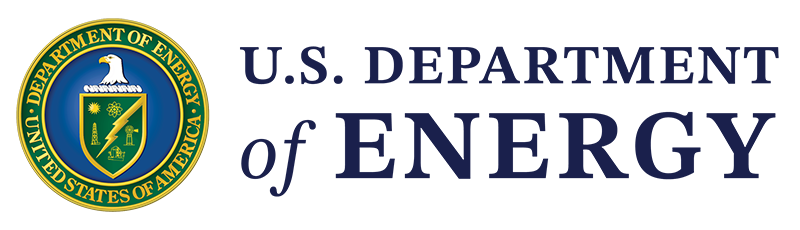Here are a few housekeeping items. Use the zoom bar at the top of the screen to adjust window sizes.
To download the instructors' PowerPoint presentations, click the link titled “Instructor PowerPoint” in the lower left box of your screen.
After this presentation we will make available an archived version of this seminar.
You can also download of course supplement containing the resources and links covered in today's seminar.
Send in questions or comments in the center box below. We will collect all the viewer comments, sort and organize them, and email responses to all registrants.
At the conclusion of the seminar, click on the link to complete a brief evaluation to receive a certificate of completion.
Hello, I'm Kurmit Rockwell, Program Manager for Energy Savings Performance Contracting at DOE's Federal Energy Management Program.
Welcome to this First Thursday Update on Energy Performance Contracting: Tools for Success.
Today, we'll hear about three online tools available to help you develop high quality ESPC projects through streamlining your ESCO selection with the ESCO Selector Tool, standardization of project data management and tracking with eProject Builder, and calculating utility escalation rates with the Energy Escalation Rate Calculator, or EERC for short.
Before we dive in, here are the learning objectives for today's Update (pause while learning objectives are displayed on the screen).
At the end of today's update, you will receive an email with a link to an evaluation to provide FEMP with feedback to continue to improve our training.
You'll need to complete this evaluation to receive a Certificate of Completion for your records.
Your presenters are experienced in the FEMP ESPC Program and have decades of combined experience.
Tom Hattery is a Federal Project Executive from Oak Ridge National Laboratory, and two experts from Lawrence Berkley National Laboratory, Phil Coleman with the Sustainable Operations Group and Elizabeth Stuart with the Energy Analysis Group.
Before we get into the tools, I want to give you some quick updates on FEMP's ESPC program.
First, with help of all the agencies and DOD services and the efforts of many of you, we have had a tremendous year in performance contracting during fiscal year 2016. All performance contract vehicles contributed -- Utility Energy Service Contracts, ESPC ENABLE, and the ESPC Contracts we do with the DOE IDIQ and the Army MATOC contract.
During FY16, more than $1 Billion in awards for energy and water infrastructure were awarded, and as a result there will be approximately 8,500 jobs years created. An incredible amount of savings – approximately 70 million dollars a year – will result from that.
Remember these projects are designed to pay for themselves through savings, therefore there's no additional cost the taxpayer. Cumulative savings since 1990, approximately 9 billion dollars in energy and water infrastructure investment occurred, resulting in significant job creation and savings.
A very recent event is that we have a path forward for doing power purchase agreements, or PPA, within ESPCs.
But first, a little background on Power Purchase Agreements. These include privately funded and owned generating assets, for example, photovoltaic systems that generate electricity. An agreement to purchase power at a cost lower than you're currently paying with your utility provider is agreed to and signed.
Now in federal contracting, there's a civilian authority that allows Power Purchase Agreements, but there's a limit of 10 years, and this is typically too short to cash flow of power purchase agreement for a project like photovoltaics, even when considering investment tax credits or other incentives.
So ESPCs may be use longer and offer an option to move forward with PPAs. A PPA can be included within an ESPC. When this is the case, it's called an Energy Service Agreement, or ESA. For civilian agencies, this allows a much longer term of 20 years, instead of the 10 years with the PPA.
There are other requirements in an ESA, as you can see listed. However we're not going to go into those in great detail, but we'd like you to do if you think you have a potential project please give us a call and we'll work with you through the process.
There are many resources, like the tools we'll be talking about today, on FEMP's ESPC resource page. Click the link on your screen to find out more.
One of the new documents that we've developed to help agencies is the ESPC Project Development Resource Guide. This guide helped agencies understand the DOE ESPC process, and shows all your resources available to help you through the process, and tells you where each resource fits, from acquisition planning through award into the performance period. It also includes templates for the expected reviews of documentation that are required for high quality projects.
Another important document available is the Frequently Asked Questions. You can find it on the link on your screen. It's very useful and important in that it answers many questions that people have asked over the years, including whether certain ECMs and features of ESPCs are actually legal to include.
This document was fully vetted and approved by DOEs General Council staff that specializes in the ESPCs.
Next we have always provided expert Project Facilitators, or PFs, to agencies when they do an ESPC through our programs DOEs IDIQ contracts. These are technical experts that help to review proposals and help facilitate the navigation through ESPC process.
We recently changed our process and are providing these PFs through an agreement with the Army Corps of Engineers. They have an established ESPC program, including the Army MATOC contract, with experienced technical experts. Some of these experts will now facilitate our projects for both civilian and defense agencies that use DOE IDIQ contracts.
Finally, as you know measurement and verification of savings is key to successful ESPCs and to the ESPC program itself. We continually improve our M&V process and we recently updated our M&V guidelines to 4.0.
All DOE IDIQ ESPC awards must now comply with the protocols in 4.0. Click on the link on your screen to access M&V 4.0.
One more thing to mention as you know we provide a lot of ESPC training. For those who have completed some of our key training courses, we now have an ESPC certificate. Click the link on your screen to access the online training that provides CEUs and will give you that ESPC certificate.
That's my update. Now, let's show you a few of our latest tools designed to streamline the process and assure better ESPC deals. These include eProject Builder that standardizes financial schedules and the calculations behind the numbers, and the updated Energy Escalation Rate Calculator to help you determine the best utility escalation to use for your project.
But we'll start with a new tool to help you and your contracting officer select an ESCO for your project. Here's Tom Hattery, who will describe the tool and give you a quick tour.
Thanks, Kurmit. As Kurmit mentioned there are a number of tools that FEMP has designed in order to help agencies do better ESPCs. We're going to be talking about one of the first tools you're going to deal with when you do a project.
Let me say first, that we help you with all of these. We don't expect you to go get these tools and do them on your own. You certainly can, but we're here to help you through every step of the way.
This first tool is the ESPC Selector, or the NOO, Notice of Opportunity tool. It also follows, there is specific legislation that tells us how we can select ESPC contractors, energy energy savings and performance contracting contractors, off of multiple award contracts. So this tool conforms to that law, and there are a couple of ways to do the selection, but this tool follows DOE FEMP's preferred method, it's suggested method, and that is selection by qualifications.
For security reasons, this document doesn't reside on any one server-- not at DOE and not even on your own-- but it will generate a fully editable word document. The downside is that you can't work on it, get halfway through, store it, and then continue to work on it. But the upside is that contracting officers have asked us to design it this way to preserve procurement sensitive documents.
The good side is that the product is a fully editable word document, so even if you have to change things after you've used the tool, that's very easy to do. When you finish you just save it as a word document.
One of the main advantages of using this tool is that a lot of contracting officers, especially the first time they do an Energy Service Performance Contract, an ESPC, they're a little bit nervous about “what are the legalities of doing this kind of unusual procurement vehicle?”
If you use this tool you know your work is legal, because this tool has been designed to conform to all the laws and regulations dealing with ESPC procurement.
It's also very quick, because rather than trying to cobble together your own from scratch for solicitation, this document allows you to put together a very quick document based on the best practices of Department of Energy.
It's also standardized, so it's going to help the respondents-- the ESCOs-- that are looking at this. They're going to see terms that they've seen before, and it's also going to help you and the agency should you decide to do further projects. You're going to be using a very similar format, which will help you evaluate the responses to this to this document.
Also this document follows best practices throughout. It will help in asking questions that will elicit answers that will help you separate the men from the boys among the contractors, and get to a lot of the things that you might not think of. For example, asking about deep-energy retrofits, if you really want in a company to do that.
The other thing is that if you want to look at specific technologies, and we'll see that when we do the demonstration, you can use drop-down menus to look at various things, like combined heat and power, or photovoltaics, or ground source heat pumps. These things are all included in this document.
The other thing it does is it preserves flexibility for future projects, which is very important with ESPCs, because it's difficult to come in to the same set of facilities with a different contractor later, when you realize: “Hey, there's some other things we'd like to have done.”
So this allows you to develop a project that is flexible for adding those items, in by way of modification, without getting crosswise with procurement laws about changes of scope.
Now, we're going to take a quick look at the tool, and I'm going to take you through some of the pages, and show you how it works. You can see the site as it is when you go to the ESPC Selector itself online.
Before we start I want to show you some of the information you will see at the bottom of the page. First is the FEMP support, the federal Project Executives like myself. I'm in the Northeast region. If you know your project is in Texas, for instance, you would go to the Southeast region person, or Doug Culbreth. If you don't know, you can contact anyone of us, and we'll get you to the right person.
The document that you produce from this tool is the NOO itself, and also the evaluation forms that someone like a Contracting Officer would need to do actually do the selection, after you have received responses.
I do want to spend just a moment going over this best practices tab, because as I mentioned in the overview, this tool does accomplish the best practices and I want you to know what some of those are.
Keeping your NOO project scope as broad as possible is really important. You know you can easily do a project this is more narrow than the scope that you put in a solicitation, but it's very difficult to broaden it.
So for example, if you have a campus of 100 buildings, it's a good idea to include the entire campus, even if you're not sure when you first do the solicitation, if all the buildings will be included.
Consider identifying 2-3 facility needs. You'll see as we go through the tool that it has a lot of good ideas about the needs you might want to address, if you know something specific. I'll give you an example. I had a site that wanted to convert a boiler from oil to natural gas. Natural gas was available across a river, so the problem was how do we get that natural gas extended to the site under the water, and so on. A very complicated little problem, that perfect kind of problem to include in a notice, because you get the responses of how innovative the contractors are at addressing your problems.
This tool allows you to tailor things like that, even after the fact, because it's an editable document, or there are some other types of entries where you can type in your own request.
Okay, so let's go to the first page, and you'll see how it's really pretty easy just to enter basic information. A lot of this information that you're going to be entering is required by statute. For example, a little bit later you'll see utility information that you're required to include.
But, you'll see here on the first page, not only are you putting in the basics, but you're putting in the language here over notice of an invitation, where it says the scope of any task order is the buildings and facilities as identified. This is what allows you later, so long as you're doing the project in the same building, to modify quite a bit of stuff. If you've got a hundred buildings and you put new boilers in 20 of them, and later you say: “Hey, that really worked well; let's modify in another 10 or 20 buildings boilers!” If those buildings were identified here, then it's not a problem of change of scope to add that in.
Next is the facility overview tab, and here you want to give the contractors enough information that when they develop a response to you about how they would approach doing a project at your site, you're getting useful information.
So for example, is it just ordinary office space? A few points down, you'll see prisons here. Obviously, a contractor would have for security reasons certain types of equipment. For instance, light fixtures that have to go in prisons are very different from the materials that can go into office space. So you would want to include that so an ESCO can prepare itself, and also answer your NOO in a way that tells you “Hey, this company really gets it, they understand our facilities and how to approach a project in our facilities”.
Next I'm going to go to objectives. This tells the contractor what your objective is, which can vary. Are you looking to fix problems of broken equipment? Are you looking to meet specific goals? Are you looking for beyond the ordinary project, doing very deep energy retrofits? You know the General Services Administration has a Deep Energy Retrofit goal, and they actually doubled the amount of savings. Typical project we get about 20% savings, the deep retrofits have gotten about 40% savings.
So here's where you can tell the ESCO what those goals are. I'm going to show you some of the drop-downs that will give you ideas. So you can click on these things and they will be automatically included in your project. So just what I was talking about: achieve comprehensive project, and deep energy savings, you can click on that if you want to do that. You don't want to, by any means, click on all of these and complicate your notice of opportunity, but this will give you ideas of the types of things you might want to include.
In this section go not only general objectives, but also objectives about specific energy conservation measures. If you click on renewable energy there, for example, you'll have a lot of renewable energy ECMs, or energy conservation measures, combined heat power, wind, PV, and so on.
Okay, now we'll go onto the ESCO Selection tab. This includes the required information to tell the ESCO what the selection process is going to be. Also, there's an optional section here for timeline if you are interested in making sure you your project stays on track, and meet certain goals in terms of timeline.
The next tab describes the submittal requirements, and includes the standard stuff you see in solicitations where you're telling the contractor how many pages, size of font, who sends it, and so on. So all of that kind of information is going to be on this page.
Then the next tab describes evaluation factors, which is also required of all solicitations. This information allows the contractors responding to know the weight of certain things and how to develop their response based on how you are going to evaluate their submittals.
The next tab provides submittal instructions, including who to send it to, and finally, the evaluation criteria.
In addition, I'm going to show you how this tool also helps the Contracting Officer. By the evaluation criteria block, the buttons that say “Download Now” will allow you to download a number of documents that will help you and your contracting officer take the information that you've gotten from the responses and enter each evaluator's rating of the company. Another downloadable document is for the Contracting Officer to actually take those evaluations, and determine the winning contractor.
Here's an example. By clicking on one of those buttons, we have the NOO template for evaluation. So you'll see this shows of the various things that you put in through your process of developing the NOO as to what you want for evaluation criteria, and then allows the selection committee to put in strengths, weaknesses, and deficiencies for each of those criteria.
Then finally when everything is finished, you can click on the “download document” button and download your NOO populated as a Word document that you can store. You can send it to other staff or your contracting officer. Or your contracting officer can send it to the technical folks, and its fully editable from that point forward.
So as you can see using this tool, you're going to have a product that you can feel comfortable meets the needs of your agency or site in getting a contractor that's going to get the best deal, best quality project for you, and that you're going to meet all of the required legal steps of doing a contractor selection in the ESPC arena.
Once you have this document, your contracting officer is going to submit it by sending by email to all 16 contractors on DOE's Indefinite-Delivery/Indefinite-Quantity contract. We'll help you through those steps, as well. That's all that's necessary. You can also put it on FedBizOpps. But the easiest and most direct is to send it to the 16 contractors through the email addresses we have on the DOE website.
So, that's the demonstration. You see how it works, keep in mind that it's online, so you always have the latest version when you go to do your own Notice of Opportunity.
Don't hesitate to contact us. You're free to use the tool on your own, but we're always here to help. Feel free to contact me, or the others at FEMP, to help you through the process. Thanks very much for joining us and back to you, Kermit.
Thanks, Tom! Now let's take a look at another one of FEMP's tools, eProject Builder. eProject Builder is a tool that provides reliable, standardized financial information that makes analyzing your ESPC easier and more accurate. Its standardization also serves to provide national data to track and better manage the ESPC program itself. Here's Liz Stuart from LBNL to tell us more.
Thank you Kermit! Hi, I'm Liz Stuart with Lawrence Berkeley National Laboratory, and I'll be talking a bit about eProject Builder, which is a data management tool for ESPC projects.
So first, the basics: what is eProject Builder? It is a free system for ESCOs and customers to use to manage their ESPC project data. It was developed by Lawrence Berkeley National Lab, and will be maintained by the lab with funding from the US Department of Energy. We received funding from two different sources, from FEMP, Federal Energy Management Programs, of course, and WIP, the Weatherization and Intergovernmental Programs office., because both of these organizations were very interested in promoting a lot of the benefits that eProject Builder has to offer with standardizing and collecting ESPC data.
So, currently eProject Builder has about 460 projects, across all markets federal, state, local, K-12, University, College, and public housing. eProject Builder will be required for federal projects working under the FEMP IDIQ contract and some states are beginning to require eProject Builder as well.
So the basic function of the project builder is that it enables ESCOs and their customers to securely upload and track information for the life of the project, for their ESPC project, and quickly generate data on their portfolio of projects for analysis and reporting. Also you can use it to develop project performance using standardized calculations; we'll talk about that a few minutes.
You can also access a tool that lets you benchmark projects against historical project data.
Projects on eProject Builder are all across the country in those the federal and state and local sectors, as you can see from this map.
Why was the eProject Builder developed? A lot of agencies, FEMP in particular, came to us, as did a number state folks in the state sector, and talked about the challenges they have with ESPC data management, for example, a lot of inconsistency or inefficiency in regard to data collection.
FEMP in particular had data on PDF files and on various computers and they really wanted a centralized system where this data could be stored, accessed, used for reporting, and also provided with a standard set of fields to avoid issues with incomplete documentation of projects. If you don't have the data at hand, and they're not complete, then you can't report, you can't do database analysis, you can't communicate your program successes and your program's impact to your stakeholders.
There's also the issue of data loss in overtime. For example, some states have told us that when there's administration or staff turnover, they may not have access to the old records for ESPC projects that they're still making payments on.
So having a centralized system where these projects can remain in perpetuity the really great advantage. Then, of course, it will allow agencies to track the M&V results and compare them to what was proposed. And then, in general, just lack of transparency, so a lot of times agencies may not have access to the data readily and so eProject Builder provides that.
I already talked about some of the benefits, but just to summarize here the eProject Builder benefits include: a secure online database, free IP for you to house your project data, and provide the standardized set of fields. Standard fields are important to conduct database analysis and compare apples to apples. This is standardized across markets and across ESCOs, and will allow you to do that sort of database analysis.
Another really important thing that eProject Builder will accomplish is developing a robust granular database project that can then be used for analysis and benchmarking in aggregate. No project data for any individual project will ever be revealed to someone on on a project who's not authorized to see that project, but in aggregate the data will be incredibly valuable to everyone who is involved in ESPC.
You'll also be able to archive modifications on the website. You can upload additional documentation to your project on the website, and keep them there.
The idea is that we built the system that's really easy be used for customers and ESCOs. The system empowers customers to be able to have access their own data. In the long run, we are looking to reduce ESPC transaction costs and encourage ESCO transparency and accountability.
An eProject Builder system is simple in concept. It's got two key components: one is an Excel-based data template that the ESCO fills out with the project global data, and the second is the online system where that data is uploaded and housed and tracked the life of project.
So far as access of the key security features of the system, only the ESCO and the customer are allowed to access a project when it's created, but they can then grant access to other third party people to be part of the projects.
The eProject Builder roles are also straightforward. We have the customer, or what we call the “project initiator”. This person can initiate the project in eProject Builder. Doing that it only takes about a minute to enter a project name, the project market sector, the ESCO email address -- the ESCO already needs to be registered in the system-- and viola! You have a project ready to go for the ESCO to enter the data.
The customer also reviews the project online, and approves it, meaning click the approve button. Once this happens, the project is committed to the database, and a snapshot archive is taken of the financial schedules, and archives on the site with that project.
We also have what we call the “project builder”, or the ESCO. That role is responsible for entering the data in the template, uploading the data to the system, and submitting it for customer review.
Now we have third-party role that we call “project viewers”. These are other people that will be authorized by the ESCO or the customer to view the project data.
We'll look at the eProject Builder system in a few minutes. I want to mention a couple of things that are coming up with eProject Builder. We recently added some features, and we've got some new features in the works.
Recently added is what we call the “super viewer” feature. Where, for example, you're the head of an agency, or maybe your state level office, and you want to have access to multiple projects in your jurisdiction. We can grant that all in one fell swoop. You have to contact us directly to ask for that sort of access.
Forthcoming this year, we're working on a reporting and analysis feature that will let you do Excel pivot table type analyses on your portfolio of projects and output graphs and tables.
Also, the National Association of Energy Service Companies, NAESCO, is working on using eProject Builder as the platform that ESCOs will use to submit their accreditation applications.
To conclude, it very easy to get started with eProject Builder, we do recommend that you take the full online training session. It's a 90-minute session that gives you very good overview and background on eProject Builder.
Simply email epb-support@lbl.gov if you have any questions, or if you're ready to get started, you can go to https://eprojectbuilder.lbl.gov, request an account, and then get started.
Customers can initiate a project and ESCOs can start uploading project data, and LBL can provide free technical support. We can schedule custom training for you and your team, analyze your project data to help you figure out how it maps to eProject Builder, or even help ESCOs streamline entry into the eProject Builder template using the tools that we've developed. We also want to hear from you, to give us feedback on the system so that we can implement your feedback in future versions.
Now that we have a little background, let's look at the website itself and see how it works. First, we'll go to https://eprojectbuilder.lbl.gov. I'm actually going to what we call the “training site”, which is http://epb.test.lbl.gov. You can sign up for an account on this site too, if you want to explore it.
If you want to request an account, go to the eProject Builder homepage, and click the “request an account button”. I'm just going to dive right in here. I'm going to sign in with my customer account, or the “project initiator”.
I'm going to show you that we have a security feature. It's a two-step authentication feature. I put my password in and I click the “Sign In” button and it gives me another screen that I need to put a password into. So I need to open to my email and get that password, and then we enter it in the box. The reason for this is a security feature is in case people leave the organization that they created their eProject Builder account with, they won't be able to access those projects anymore.
I'll click “Submit” and we are now on the main landing page.
Here in account management you can change your password, customize it, and logout. I'm logged in a customer, so I can either initiate a new project, look at my project summary, or do things with both projects.
I'm going to start by looking at the project summary. I can either click that link, or I can use the link at the top of the page. When we go to project summary, we see a summary of our portfolio projects. I have a bunch of test projects in here.
A few things to notice about this page is if you want to enter a new project, you can click the “Enter New Project” button. You can also download the project template, if you want to take a look at it, although as I mentioned the ESCO, or the project builder, is the one that's responsible for uploading. If you're logged in at the customer account, you won't be able to upload, but you can certainly to view it.
You can also download all of your projects that you have access to as a .csv file, and then download all the data for those projects so you can use that for analysis purposes. You could sum your projects, but as I mentioned we will soon have a reporting feature that will do that for you.
So looking at these projects here, you might notice a few things. I'm a customer. Some of these projects are in blue text with a clickable link, and some are not. That's because they are in different statuses.
For example, for this one here, the proposal status is pending. That simply means I have initiated the project in eProject Builder and the ESCO has not yet uploaded any data, or submitted that project for my review.
Here's a project over here that is in pre-approval status. That means that the ESCO has submitted project data, and we can see over here that it's a 100% complete. Once they clicked the submit button, the system automatically generated an email to me saying that my ESCO had submitted this project, and when I come to the screen I can see its in pre-approval. That means I can go look at it. I can approve it; I can do things with it.
There are other projects. Here's a project that is an “approved” status. That means that I've gone in and I've approved the project. That means it is committed to the database and a .PDF of the financial schedule has been generated and archived.
So I'm going to show you that if I click on the project name, I get to go to that individual project dashboard.
Each project has a dashboard that shows different kinds of information, and provides different functionality. We have overview info here. In the middle here, we have some updates on what's happening with your project. We know that this is an approved project, and it's now ready for M&V. If the ESCO had submitted some M&V data, I could view it here. We're not going to go into that today, we do have an M&V training on the website.
You'll see here, project financial schedule archive. Each time the customer goes in and approves a project, as I mentioned, a snapshot PDF is generated and archived right here. We see there are a few here. This project looks like it's gone through one mod, and the modified schedule have also been approved and archives here.
You can also upload documents for you or the ESCO access. You can house contracting documents you want to keep, and other kinds of documents. There's also M&V reports that are also archive here.
I'm going to go back to my project summary. We're going to show you how to approve a project that is in pre-approval status. Let's choose this one: LBNL July 2-16. I'll show you one thing before we go into it, and that there is an action column over here, which have some of the functions of the dashboard.
I can view the financial schedules of the project--I'm going to do that from the dashboard in a minute. I can download the schedules with .PDF. I can also add project viewers from here, and because this is a project that the ESCO has submitted, it is now locked to the ESCO for editing.
If I decide, “you know what was in here needs to be changed before I approve it,” you can actually unlock it, and that sends it back to the ESCO for editing, or uploading a new template. I can also delete the project from here. All these functions are available on the dashboard as well.
From the dashboard, let's say this is a project the ESCO has submitted, and I'm ready to review it to see if I like this information, is it ready to approve. Now a lot of times, an ESCO will probably put a project on eProject Builder and generate this exact same schedule that I'm going to generate now, and drop it into their proposal document. So it's really useful for ESCOs. They can put their projects in, and electronically generate the schedule for a proposal.
So I'm going to go ahead and look at them. I can look at them on HTML, or I can download it as a .PDF. Let's choose HTML; it gives us all the data that's in this project in a handy-dandy form here.
We've got some basic project information here at the top, such as project contact information. We've got some basic project identification information, such as number of buildings, or the location, and we've got some information about the financing terms, such as the interest rates.
Over on the right we've got some information about the total implementation price, and other financial information. We have a financial summary here at the bottom right, and on the left we can see if it's a federal contract, what contract type it is, what percentage the ESCO is guaranteed.
Our summary scheduled is what we call that. We also capture the escalation rates, which is really handy because sometimes the escalation rates are sort of buried in the contract documents. They're right here up front. You know what your ESCOs escalating.
We also have what we call Schedule 1, Cost Savings and Payments for the project throughout the performance period; the estimated, the guaranteed, and the annual payments.
Schedule 2 is the ECM Pricing Schedule. Each ECM, or energy conservation measure, is listed, and the implementation cost is listed, the project markup is there, any upfront is applied incentives, and then it totals the implementation price in the right-hand corner, your total implementation price without financing.
Then down here in Performance Period Cash Flow, Schedule 3, is everything that's happening during the performance period. If you're using the version that calculates your pro forma, it'll fill in your principal repayment here. Then the ESCO, in consultation with the customer, can indicate any kind of performance period incentive or other payments that come in during the performance period and fill that in.
This includes any savings retained beyond the one dollar that's an option of the customer, and any performance period expenses, such as M&V or management, that the ESCO is providing under this contract. It's all totaled up at the bottom, and we get our total annual payments, which we also saw over on Schedule 1, Cost Savings.
Schedule 4 is the First Year Estimated Savings by ECM. This gives us a plot for each ECM, and the dollars and resource savings for each for the first year. Those also get developed into the pro forma, if you're using the version of the template that does the calculation for you.
Finally, for federal projects only, is Schedule 5: Cancellation Fees.
That's a quick overview. You'll get more information about those schedules in the longer training webinar.
I'm going to show you one more thing here. To initiate a new project, I click the button “Enter New Project” and we're going to give it a title. How about let's call it “FEMP First Thursday demo”, and why don't we choose federal government. If you choose federal, then you have to choose which federal contract type, let's say it's an ENABLE project, and I'm in Berkeley, I'm putting the Berkeley zip code in there.
Then this is really important: you need to enter the ESCO email address. The ESCO contact person for this project needs to already be in the system. If I type an email here for someone who's not in the system, or make a typo, it will not create my project. In the interest of time, I'm not going to do that, and I'm just going to fill in my test ESCO account, and I'm going to create the project. That's all it takes to create a shell of a project.
Now, when I did that, an email was automatically generated to that ESCO. There it is- FEMP First Thursday Demo, right there, at the pending projects. I can't really do anything with that, I can't look at the project dashboard, or anything until the ESCO uploads data.
Let's go back into a project that's in pre-approval status so I can show you how to approve the project. It's pretty easy, when you go through the dashboard, let's say I've looked at the financial schedules, they agree with what I got in my proposal packet from the ESCO, and I'm ready to approve. I can just click this button, and I can approve the project. I have to confirm that and take a minute and not it's been approved. If I go back to the November Demo, this one is the I just approved, we will see that has moved from “pre-approval” to “approved” status. If we were to look at the dashboard, we would see that there was a set of scheduled archived there.
So I'm going to quickly show you there's the help and documentation page which provides information about upcoming training webinars.
It also provides the data templates for download. There are three different types of data templates: there is the default, which provides the calculations for you that develop your performance if the ESCO wants to do that. If for some reason, that doesn't work (and there are legitimate reasons that we go into detail in the longer training), you can use the override template, which lets you fill in whatever you want into the cells and doesn't do any calculations for you.
For agencies and ESCOs that that have projects that have already signed, and they want to get them into eProject Builder, we use the legacy project template.
We've got training documentation. There are a whole bunch of training videos here: here's full one-hour video, and here's a bunch of short videos with instructions with different kinds of functions.
Finally, I'll show you the benchmarking page. In the future, this will be where you can query a historic database of ESCP projects. These are projects that Lawrence Berkeley Lab and NAESCO have been collecting data on for over 10 years and there are over 5200 projects in here.
It's a very simple tool to use, just click “start a new benchmark”, choose the market segment-- let's say K-12 schools-- and metric name from this list, such as project cost per square foot. In a date range, we can have large or small date ranges. Let's go ahead and pick the entire date range. Everything's normalized right now to 2014 dollars, and we're in the process of updating this to 2016.
Then I click “add benchmarks” and it gives me a nice little graphic showing the median and the 80th and 20th percentile. For specific retrofit strategy, we've got lighting-only projects, we've got projects that are dominated by HVAC, projects that were are more of a mix, projects that have on-site generation, and then other. It also shows you how many projects are in each of these results, if I roll over them, so we can see that there's 551 projects represented in that little bar graph.
That's the quick overview. We do recommend that you take the full 90-minute training if you want to learn more. Thanks everyone; that's it for now. Please don't hesitate to reach out to us at epb-support@LBL.gov. Back to you, Kurmit!
Thanks, Liz! Finally, Phil Coleman, also from LBNL, will demonstrate the Energy Efficiency Rate Calculator, or EERC.
This is a great tool that computes escalation rates over time to calculate contract payment schedules.
Thanks, Kurmit! Before we jump into the tool, I want to show you a little bit of background on EERC. It was developed in 2004 by the National institute of Standards and Technology on behalf of FEMP. The purpose of it is really specifically for finance projects, like ESPCs and UESC.
What EERC does is it takes a variable stream of forecasted escalation rates from the Energy Information Administration of DOE and distills them into one number that you can use for your projects.
To use EERC, once you download it, it's really just a simple matter of putting in about half a dozen pieces of information. Those key pieces are your state, the fuel type that being saved by the project, the duration of the project—such as 15 or 20 years-- the relevant sector for the project (this means is that a commercial type facility, or industrial facility), the carbon pricing regime for the projects. If your project is in the Northeast, one of the Regional Greenhouse Gas Initiative states, you want to use the carbon price, or if you're in California, you want to use the carbon price. Other states don't have these policies in effect, so it's irrelevant for them and put nothing. Lastly, you need to put in an inflation rate. The tool has a default inflation rate already entered. That rate is the long-term inflation rate for government projects determined by the President's Council of Economic Advisors.
At this point, let's turn over and take a look at the tool itself. Now that we have background on the EERC, let's actually take a look at the software. What we're going to do is take a hypothetical project-- let's use one in my state, Pennsylvania-- and we're going to assume this project is starting this year and lasting 18 years, and that its saving electricity and natural gas, in roughly equal proportion.
So the first thing I'm going to do is put 50% in for natural gas 50% and 50% are from electricity.
I'm going to go down to fuel rate information, the second insertion, and identify my state of Pennsylvania. I'm going to say this is a typical federal facility, which is more like a commercial type facility.
I'm going to identify the start date of 2017, and the duration is 18 years. Pennsylvania is not part of Regional Greenhouse Gas Initiative states in the Northeast, so not going to use a carbon price. This is where you do that; no carbon price. I'm just going to leave the inflation rate and general inflation rate that's forecasted by the President's Council of Economic Advisers at 2%, I'm just going to leave that as is.
You'll see the results: it's very simple and automatic. The real escalation rate on the project is 1.59%, which means excluding inflation. In ESPCs we're dealing with actual dollars, so we want to use the nominal escalation rate, which is 3.62%. Remember that number: 3.62%.
I'm going to show you a different way around the calculator. This is how ESCOs usually do it. If they have equal parts of electricity and natural gas savings from the project, what they usually do is create two escalation rates: one for electricity and one for natural gas. Doing it this way is the same as doing it the composite way and estimating each of the energy pricing individually.
So I'm going to put 100% in for electricity, 0% in for natural gas. Everything else will be the same: Pennsylvania, commercial-type, project starts in 2017 and lasts for 18 years, there no carbon price, and still the 2% general inflation rates from the President's Council of Economic Advisers.
Here we get a nominal rate that's a little lower at 2.47%. Electricity is escalating clearly a little lower than natural gas because we get 3.62 when we did the composite rate.
So now, just for fun, let's zero out the electricity and see what it would be for just gas. Put in 100% for natural gas. You can come down to the bottom and see for natural gas we get a 4.77% escalation rate. So clearly what that means is the DOE's Energy Information Administration is predicting that natural gas' price will escalate as a faster rate than electricity. Which makes sense if you have looked at natural gas prices recently.
Now that you've seen how EERC works, really all you need to do is go to FEMP's website and downloaded it.
It's available on the Resources section of FEMP's ESPCs site and anytime you're doing a project, you should go take a look and see whether the new version has come out.
It is updated annually by the National Institutes of Standards and Technology, so each time you're doing a project you should go check in and make sure you're using the most recent version.
With that, I'll turn back to you Kurmit!
Thanks, Phil! At FEMP, we want to make sure you have all the information you need to make decisions for your ESPC projects. You are never alone and we have the, tools, training, and assistance to help you efficiently develop and maintain high quality projects.
I hope you found today's First Thursday Update valuable. Please feel free to contact me or the other team members listed on your screen. Calling a Federal Project Executive, or FPE for short, is always a great place to start when you have questions about any performance contracting vehicle. You can call one of these FPEs listed on your screen to access FEMP tools and resources.
Thanks to our presenters, Tom Hattery, Liz Stuart, and Phil Coleman, as well as the FEMP Training team.
Now, click the link in the lower right box of your screen to complete a brief evaluation and receive a Certificate of Completion for your records.
You will also receive an email immediately following this presentation with the link to the evaluation.